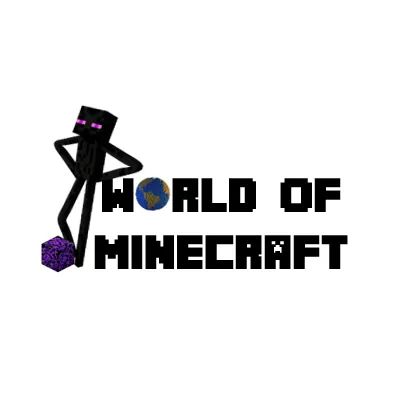How do I get a Command Block?
- Noelene Callaghan
- May 15, 2024
- 2 min read
A command block is another one of those items that you can't find in your inventory. You will need to use your command bar to give yourself one. This blog will provide you with the steps of how to get a command block and how to use it.
Step 1: In Minecraft, open your command bar
Step 2: Type in the following command: /give @s command_block, followed by clicking on the arrow button
This will place a command block in your inventory.
Children will ask to use this command block to summon numerous mobs, animals. Depending on their requirement, there are many ways to use this block. It must be noted, that this block can glitch your child's game if it is overused or used to summon numerous mobs/animals at once.
When you place the command block down and right click on it, you will get a number of options:
If your child is new to using a command block, there are 2 easy things to do.
To summon mobs/animals infinitely. This is done by changing the block type and the Redstone (as below). You will also need to enter a Command Input (our example uses chickens - you can use any mob/animal).
Once you click on the x (to close the command block), it will immediately activate and do the following:
The only way for it to stop, is by breaking the command block.
2. To summon mobs/animals individually.
To summon a mob/animal one at a time, you will also need a lever (found in the inventory). When right-clicking on the command block, your settings need to be as follows:
Click out of the command block, and then place lever on the command block.
And then by clicking on the lever, your command block will summon a chicken one at a time:
Enjoy 🐔